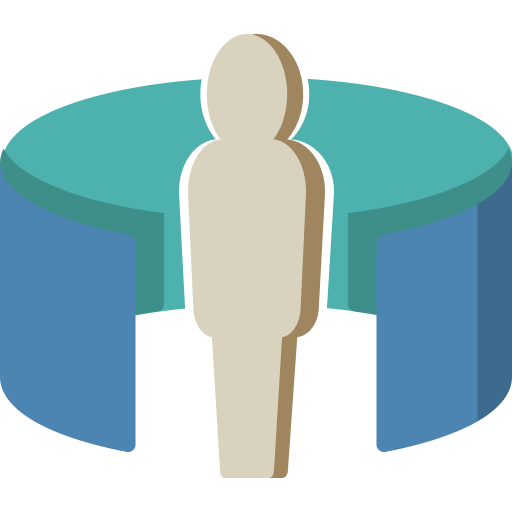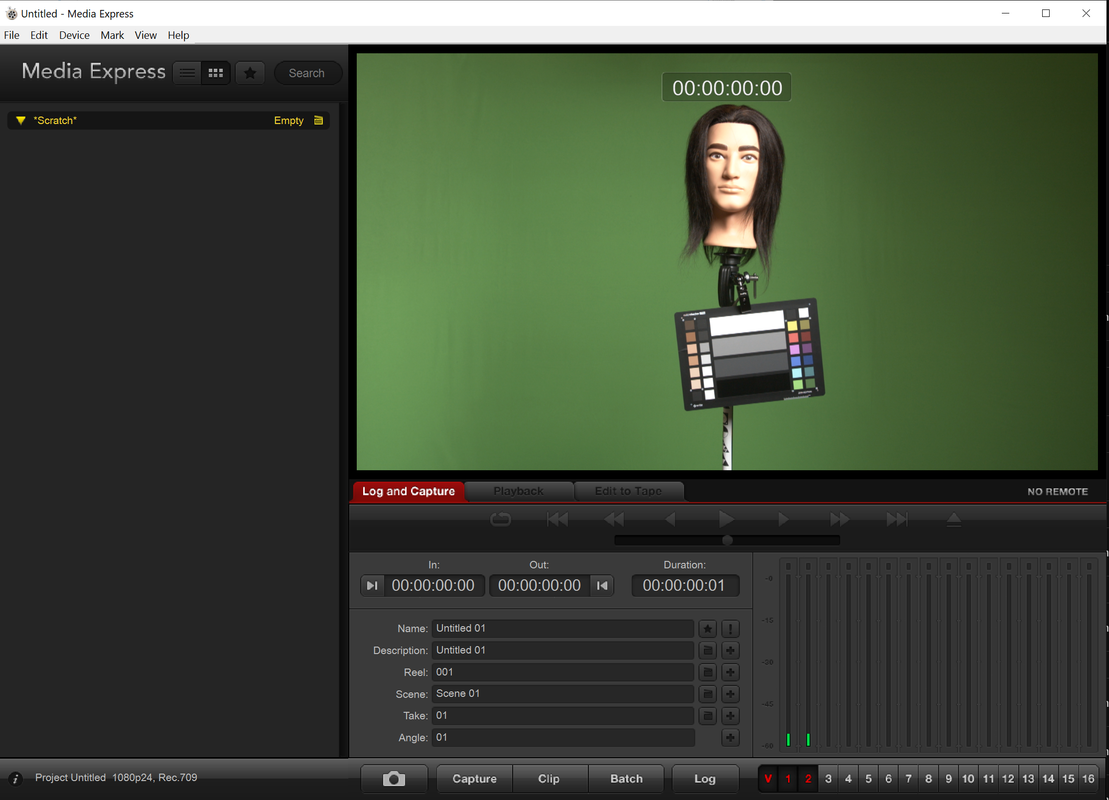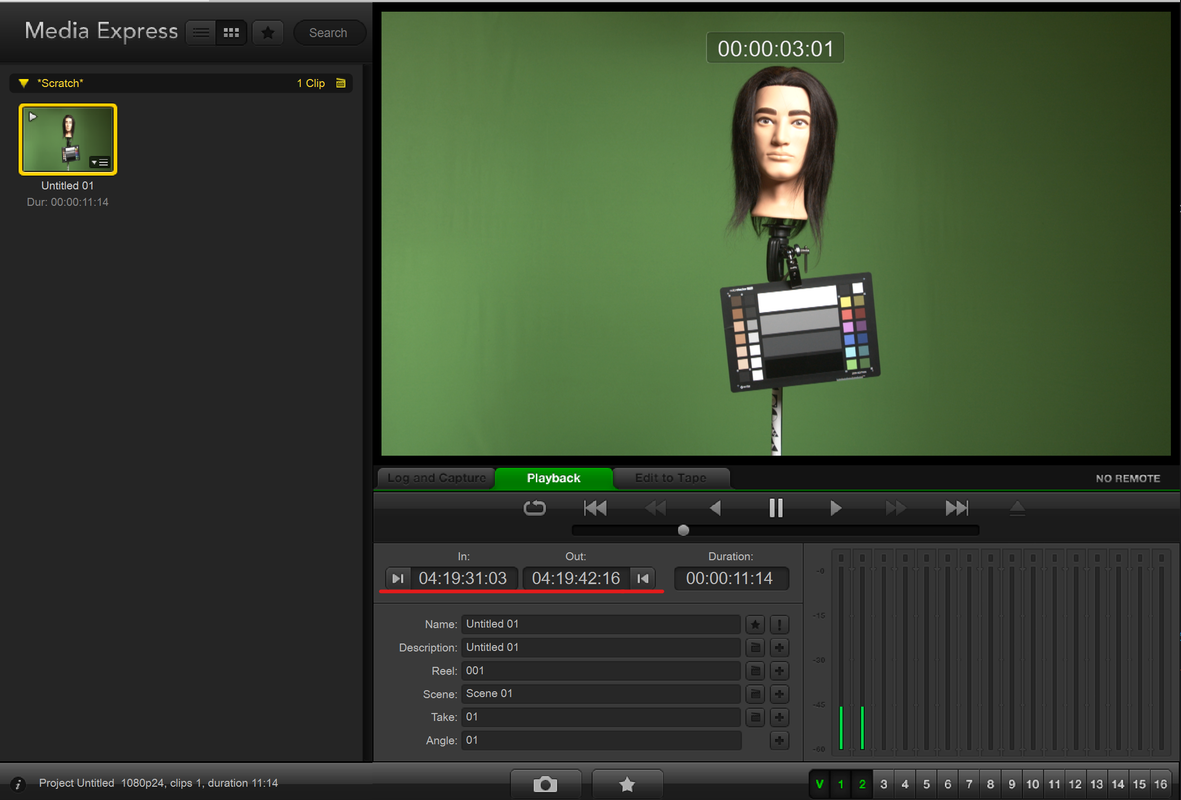Verifying the Decklink SDI Connection¶
Verify your SDI connection with the Blackmagic MediaExpress app.
Blackmagic MediaExpress¶
Open Blackmagic MediaExpress.
Choose the decklink port your camera is connected to
Switch to the Log and Capture tab
You should see your camera, live!
Test your timecode by recording a short clip.
The timecode won’t show up until you play back the recorded clip. You should see the timecode from your camera appear under the In and Out labels.
Troubleshooting¶
Problem |
Caused by |
Fix |
|---|---|---|
The screen is black |
No video input |
Try another decklink port; Check all your wiring; Ensure you have setup your Decklink correctly in Desktop Video Setup. |
The video looks dark |
Incorrect color space. |
You might be outputting sRGB-linear or ACES instead of sRGB. Check the LUT being used by the camera. |
The video looks dull or washed out. |
Incorrect color space. |
You might be sending the Blackmagic Film color space over SDI. Unfortunately that color space is not in OCIO, and Unreal does not know how to convert it. Try enabling a Film-to-sRGB LUT on the HDMI signal. |
The device cannot be selected because it is greyed out. |
Another application is using the video input. |
Ensure Unreal or another app isn’t using the SDI connection. |